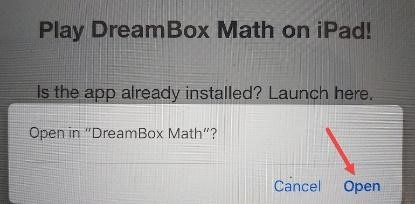Accessing Dreambox with a tablet
You will need the Clever and DreamBox apps already installed before following these directions.
When the child finishes using Dreambox, he/she must log off BOTH DreamBox AND Clever before another child can use it.
Step 1
Tap the Clever app to open. Do not start with a DreamBox app. You must first login to the Clever app.
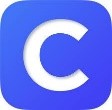
Step 2
If you are asked, choose “Don’t Allow”. This question may only be asked to the first user to open the Clever app on that iPad.
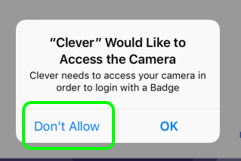
Step 3
You may be asked to search for your school. This may only happen for the first student to log in with that iPad.
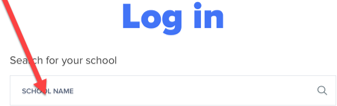
Step 4
Tap the Log in with LDAP button.
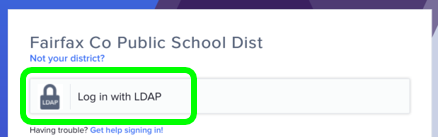
Step 5
Log in with the student's FCPS username and password.
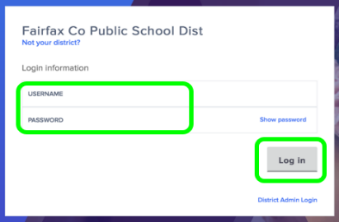
Step 6
Choose DreamBox.

Step 7
Open the DreamBox app.
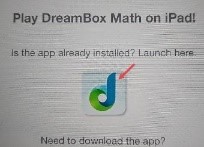
Step 8
Tap Open.